The Cougar Attack X3 Mechanical Keyboard & 450M Gaming Mouse Review
by E. Fylladitakis on April 4, 2016 8:00 AM ESTCougar UIX System Software
The UIX System is the software that accompanies all of Cougar's advanced gaming peripherals. It allows the control of multiple devices from the same interface, as well as the transfer of commands from one device to another. However, in order for the software to function with each device, the software package of this particular device needs to be downloaded and installed.
In terms of simplicity, the UIX System interface is fairly user friendly and straightforward. Once you install the software package for the device(s) that you own, the software automatically recognizes the hardware and will immediately check for software/firmware updates. The user should be careful at that point, as the software does not ask for confirmation once a new firmware has been found - it will immediately proceed with the updating process and forcefully stopping it can permanently damage the device.
For any Cougar device that is connected, the UIX System has three main sections: performance, key assignment and lighting control. There is also a Game Profile Management section, which allows the user to save multiple profiles. Each profile has up to three modes, allowing on-the-fly setting changes via the keyboard's mode switch keys or other programmed keys. Each mode may have entirely different performance, key and lighting settings.
For the Attack X3 keyboard, the performance section allows the user to control the polling rate, the key rollover and the repeat delay. The polling rate and key rollover settings are pretty much self-explanatory; you will want these at the best possible settings (1000 Hz, N-Key Rollover), unless there are compatibility issues with your system. Cougar's repeat delay tuning options allow the user to control how quickly an actuated key will start repeating itself. There is a small test box for the user to check the settings.
As for the 450M mouse, the performance section is focused on DPI and speed settings. There is an option to adjust the polling rate but, once again, the user should leave that at maximum unless there are compatibility issues. Up to three DPI settings can be programmed in each mode of the 450M, as well as a "Sniper" mode that is active only if a corresponding hotkey is programmed to a button and that button is being held pressed. The software allows for the separate programming of the X and Y axes, which can lead to very advanced (and complicated) sensitivity options. It is also possible to adjust the lift height, as well as the double click, scroll and pointer speeds. The scrolling can also be set to "one screen at the time", which may be quite useful for professional use. A small box enables the hardware acceleration of the mouse. This does not affect the software acceleration of the OS, which needs to be disabled manually.
The lighting control of the Attack X3 keyboard is very simple. This particular model is stuck with single color backlighting and lacks the per-key lighting programming options of the more advanced 700K as well. The only setting is to program the number of steps that are accessible via the FN+F4 key combination, with the only options being three brightness settings, an "off" option and a simple "breathing" effect.
Meanwhile the lighting control section of the 450M is also simple, but still much more advanced than that of the Attack X3 keyboard. To being with, the user has access to RGB lighting. It is possible to adjust the illumination color to virtually millions of combinations, but the human eye cannot possibly discern the difference between more than a handful of colors. Cougar provides a color strip and ten preset color settings for convenience. The lighting can also be set at maximum intensity, which is not very strong to begin with, to a cycling or to a breathing effect. It is possible to link the lighting color of the DPI button to the current DPI setting, allowing the RGB LED to serve as an indicator. This option is limited to the DPI button and the logo's illumination setting remains unaffected by the DPI setting.
The key assignment section is very similar for both devices and, as the name suggests, the section where the user can change the settings of every key on the keyboard or the mouse. When the setting of any key has been changed from its default action, it will turn yellow on the pictured key map. The user can select from standard single keystroke actions, advanced options or programmed macros. The advanced options include mode switch keys, media functions and program launch commands. It is interesting that mouse-related functions can be programmed on the keyboard as well, as for example DPI switch settings and the "Sniper" mode that decreases the DPI setting of the mouse while the key is being held actuated. This can result to interesting gaming setups, allowing better control of mouse options from the keyboard. For example, for FPS gaming, the Sniper mode can be programmed on the right half of the Spacebar key, allowing faster and more convenient use of this option.
The built-in macro recorder is relatively simple but very functional. It allows the programming of macros that may or may not include mouse movements (in either absolute or relative coordinates too) and with natural, preset or no delay times between actions. Once the macro has been recorded, delay times and mouse coordinates can be manually edited by double-clicking on them. The macros can be set to play once, repeat a number of times, or repeat continuously until the button has been pressed again. The macro recorder lacks only two things - the option to return the mouse pointer at its original position after the execution of the macro has been completed and the capability to start/stop recording via a hotkey.


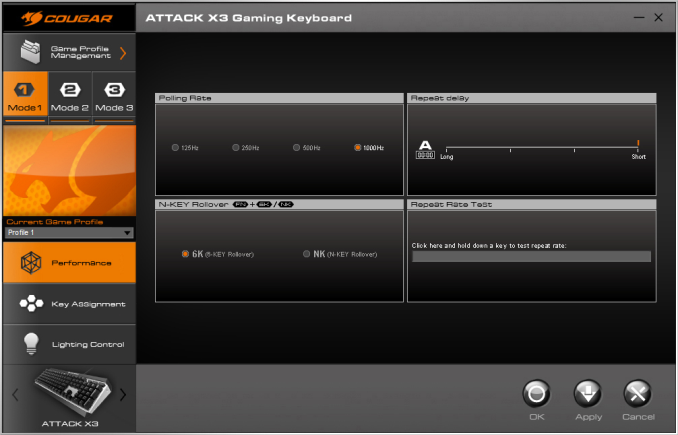
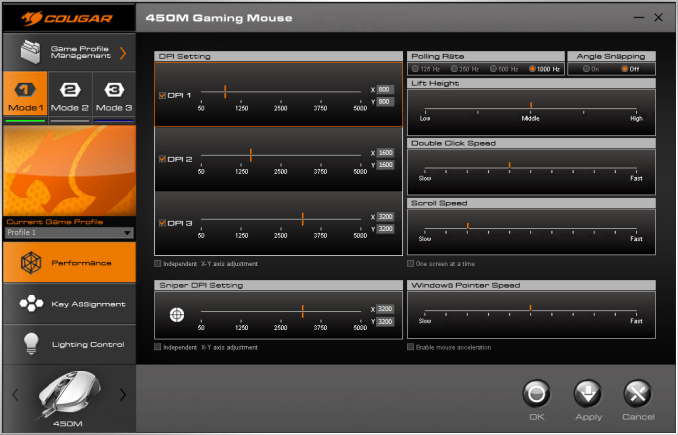
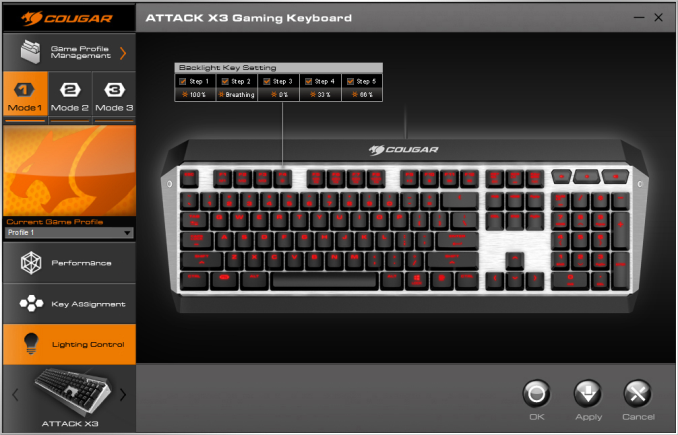
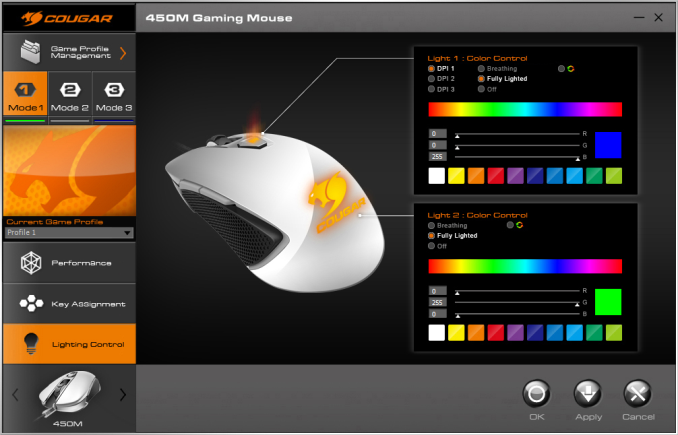
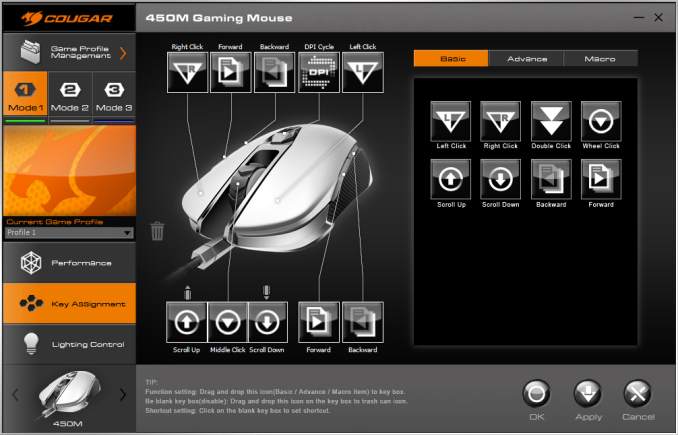
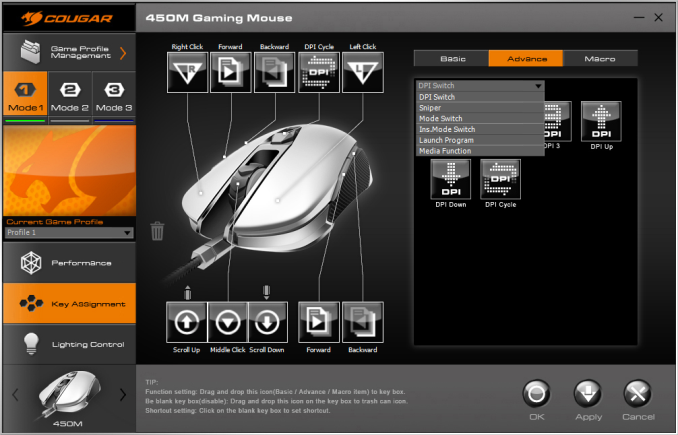
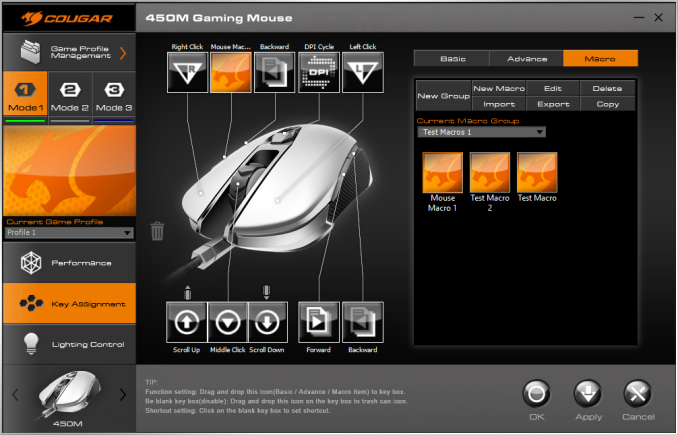
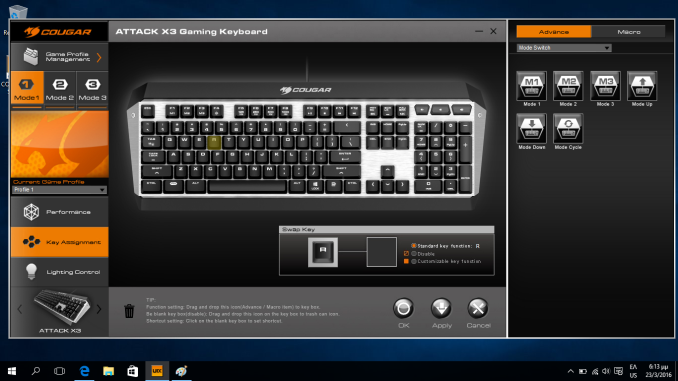
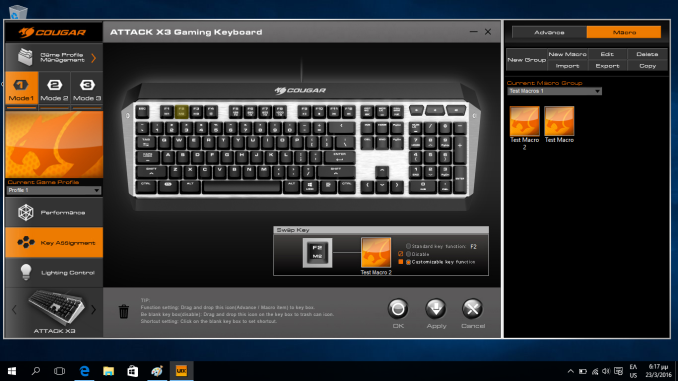
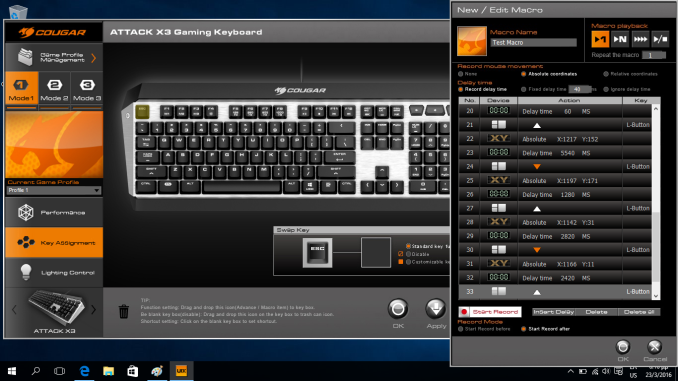








17 Comments
View All Comments
BrokenCrayons - Monday, April 4, 2016 - link
Cougar Attack X3...heh, someone in the marketing department has a warped sense of humor...a very, very warped sense of humor. I'm surprised that wasn't caught by someone before their products went on sale.Murloc - Monday, April 4, 2016 - link
I don't get what they should have caught, is it something about "X3"?Because regardless of other references, a cougar is a predatory animal that attacks, so it's a coherent naming scheme.
xchaotic - Tuesday, April 5, 2016 - link
A very quick google search on these dangerous animals got me: "Three Dangerous Cougars Snack On Some Sausage" You must be from another planet Murloc.inighthawki - Wednesday, April 6, 2016 - link
Your results must just be influenced by your web history then. No combination of this product's name gives me anything other than what I'd expect."Cougar" and "Cougar attack" both bring up results related to the actual animal, and any combination of the two with "X3" show only results related to this product, and nothing else.
Kepe - Monday, April 4, 2016 - link
Does someone really use the mouse with their left hand? Especially someone who plays games? I'm as left-handed as a person can be, but I've always used the mouse with my right hand. I tried using my left for that when I was a kid and I never could get used to it, thankfully. Using the mouse with the left hand would also cause all kinds of difficulties with gaming. You'd basically have to re-map every single game's keyboard controls to fit you. Some games don't allow that (crappy console ports). Also, almost all proper (gaming) mice are designed to fit the contours of the right hand, so your mouse selection would be quite thin..DanNeely - Monday, April 4, 2016 - link
I do. I can use a mouse right handed just well enough to use a computer with desktop applications without screwing around with the layout; but don't have the speed or fine control needed to play any game much more complicated than Angry Birds well.I rarely remap keys though; moving the keyboard to the right so that I can comfortably use the left half with my right hand is generally the path of least resistance. The general exception is games that use WASD for movement + surrounding keys for stuff. I rarely play that sort of game; but when I do generally end up with arrows for movement and all the stuff keys either mapped to ctrl-alt-shift-enter or some of the 12 extra buttons on my Razer Naga mouse.
mr_tawan - Monday, April 4, 2016 - link
A couple of guys I used to work with uses mouse with their left hand. They are all right handed.I don't really know the reason. I guessed they are trained to do so in the past company. They used to work with a Bank, which required people to key a lot of numbers.
bigboxes - Monday, April 4, 2016 - link
I was thinking that the only reason a right handed person used a mouse with their left hand is because they are keying (ten key) in numbers.Ukyo - Tuesday, April 5, 2016 - link
Yes that's the reason for most including me. I'm in finance so that should explain it... lolnikon133 - Monday, April 4, 2016 - link
I'm left-handed and always game with left hand on mouse... but I do use right hand for office work. I think I'm doing my left hand a favor - resting it a bit from the same position/grip. I'm guessing your lefties ex-colleagues might be doing the same?With that being said... my right hand did get quite better with mouse control, originally I'd still swap mouse when working in Corel/Photoshop as I was missing accuracy... but not anymore. So I could probably try gaming with right hand as well. At this stage, I do re-map everything, and such a pain in the... lower back it is. I usually use numeric 4568 keys for movement, and then remap other commands around that. I have created some "standards" that work fairly good for me - Num 0 is always reload, for example... right and down arrow keys are jump/jetpac and crouch/prone... Num Enter is Use/Open door... etc.