The Drivers
When ASUS designed a driver set they liked, they stuck with it. It really only makes sense: why waste the time and money designing a new driver interface for the same base system, the NVIDIA reference drivers? With this in mind, ASUS is sending out the V7700 with a 5.16 based version of their ASUS driver set found on all V6x00 series cards. The functionality of the drivers is very similar to the reference driver set with the addition of many cosmetic changes. The drives come with your standard taskbar resident utility and tweaking screens as well as with ASUS's Tweaking Utility that allows for card overclocking. The one problem with having such a feature rich driver set spread across a platform is that the drivers often include features which a specific card does not have. This is the case with the V7700, as the driver set includes such advanced features as video-in tweaking, VR adjustment, and video-out color, all features that the V770 lacks. As the features loom over your head, it leaves the user wanting more: mainly the V7700 Deluxe when it comes out.
To interpret the information the card receives via the Winbond W83781D chip, ASUS uses its own SmartDoctor utility. Below is an except from our ASUS V6800 Deluxe review, a card which utilizes the same utility:
One of the best driver features of the [V7700] is the packaged Smart Doctor software. This software takes the information sent to it by the Winbond W83781D chip and displays it very intuitively on the screen. Easily seen in graph type views, the current fan RPM, core temperature, and core voltage are displayed. In addition to these features of the Smart Doctor software, it also includes some very cool overclocking functions. The card features what ASUS calls dynamic overclocking. What this feature does is change the clock speed when needed. For example, when in Windows the clock speed jumps down to a comparatively slow 86 MHz core speed and 82 MHz memory speed. These speeds are adjusted to higher levels when the video card is taxed, for example in any 3D games or programs. Also included is an overheat protection feature that prevents the chip from being clocked too high. If the internal temperature sensor reads that the chip is too hot, the dynamic clock function steps in and clocks down the card, resulting in a lower running temperature.The one complaint we have with the Smart Doctor software is that it constantly switches focus to the program if a problem is detected. While this may make sense intuitively, problems can be run into if, for example, your motherboard does not put out exactly the correct voltage. You may not notice the problem but Smart Doctor will, and it will continue to notify you by switching focus to the program. This feature, in Quake III Arena, results in a white box flashing on the screen every 5 seconds (or for the time interval you have the monitoring at) and disappearing. In programs where focus can be switched (a feature which Quake III has left out), the game will minimize and Smart Doctor will appear. Quite annoying if you know of the problem and know that it is not really an issue.
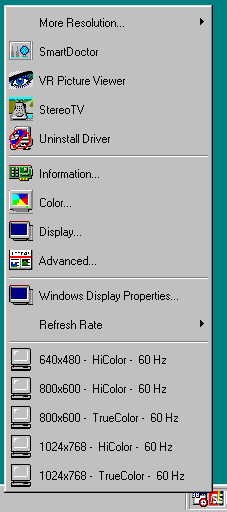
The taskbar allowed us to
change settings at a the click of a mouse.
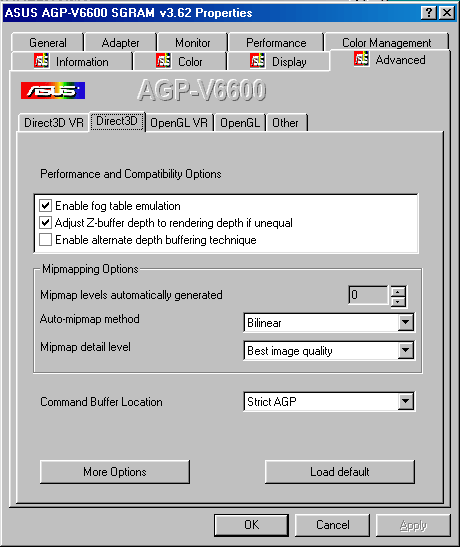
D3D settings were easy to
find and tweak.
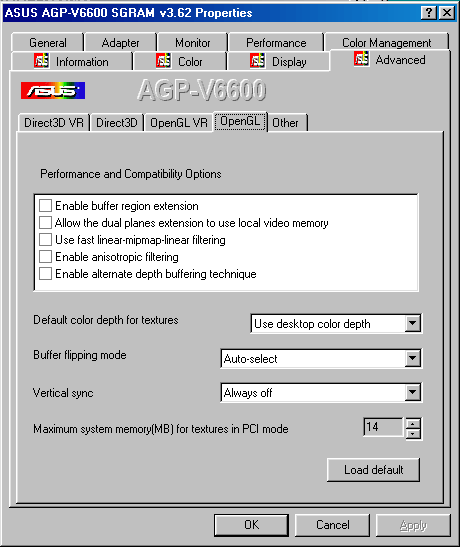
OpenGL settings could be modified easily as well.
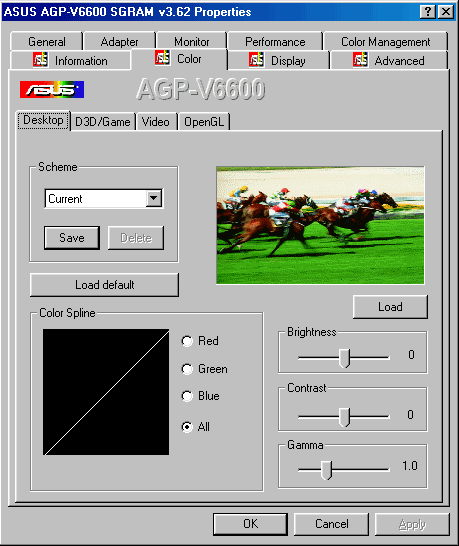
The desktop color tweaking utility.
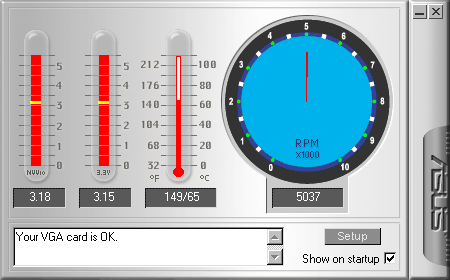
The Smart Doctor utility can be very useful for proper monitoring of the card.










0 Comments
View All Comments